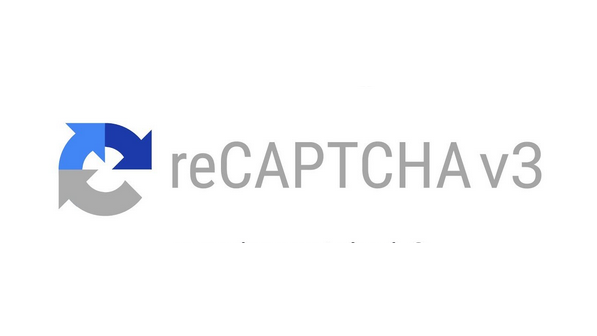“reCAPTCHA is a free service that protects your site from spam and abuse. It uses advanced risk analysis techniques to tell humans and bots apart”
https://developers.google.com/recaptcha/
The CAPTCHA part of reCAPTCHA stands for ‘completely automated public Turing test to tell computers and humans apart’. It is designed to prevent automated form submissions.
What does the visitor see?
Pretty much nothing. Unlike earlier versions of Recaptcha there is no ‘choose the pictures of people’ or other such action for a visitor to take. Google say their AI is so good at recognising human activity that Recaptcha effectively blocks all bot attacks on your web forms.
How do I get Recaptcha 3?
In order to use the system, you will have to have a Google account. If you have a login for Gmail or YouTube, you already have a Google account. If you don’t have one, or are not sure, follow this link to check, or set one up:
https://support.google.com/accounts/answer/27441?hl=en
The Google reCAPTCHA service is free, but you must have a payment card associated with your account. To check, login to your Google account and click this link to go to the payment method page:
https://pay.google.com/payments/u/0/home#paymentMethods
Once you have completed these steps, follow this link to get your reCAPTCHA keys:
https://www.google.com/recaptcha/admin/create
To start with, you probably don’t need the Enterprise edition of the reCAPTCHA. If you see a box at the top of the page with a greyed out website and a link ‘Switch to create a classic key’, then click on the link and proceed as below.
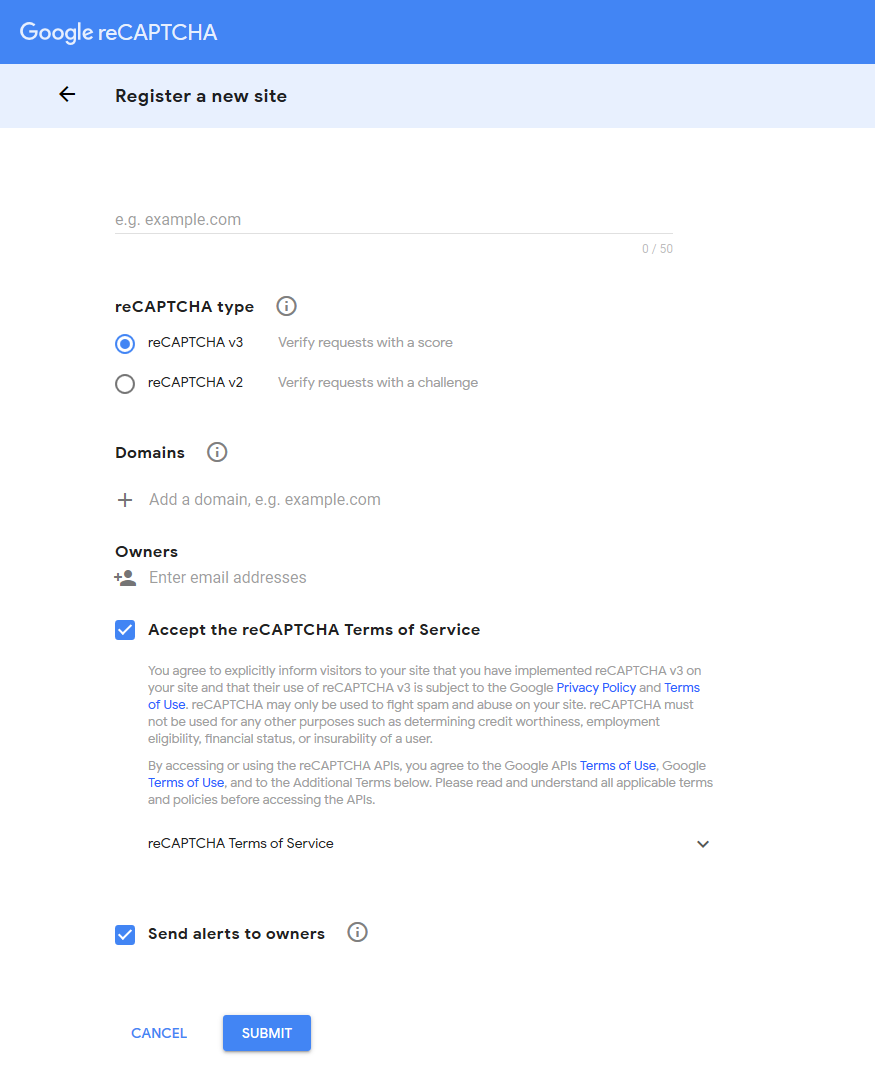
If you do not see this page, you may see something like this:

In which case, look for the plus (+) sign on the right (in red circle), and click it to get to the ‘Register a new site’ page.
Now complete the form:
- In the ‘Label’ section, give your reCAPTCHA a name
- In the ‘reCAPTCHA type’ section, select ‘reCAPTCHA V3’
- In ‘Domains’ add the domain of the website where you want the reCAPTCHA to be installed
- In ‘Owners’ add your email address
- Tick the ‘Terms of Service’ box
Now click ‘SUBMIT’.
You will be taken to a page were you can copy your ‘site key’ and ‘secret key’. You will need both.
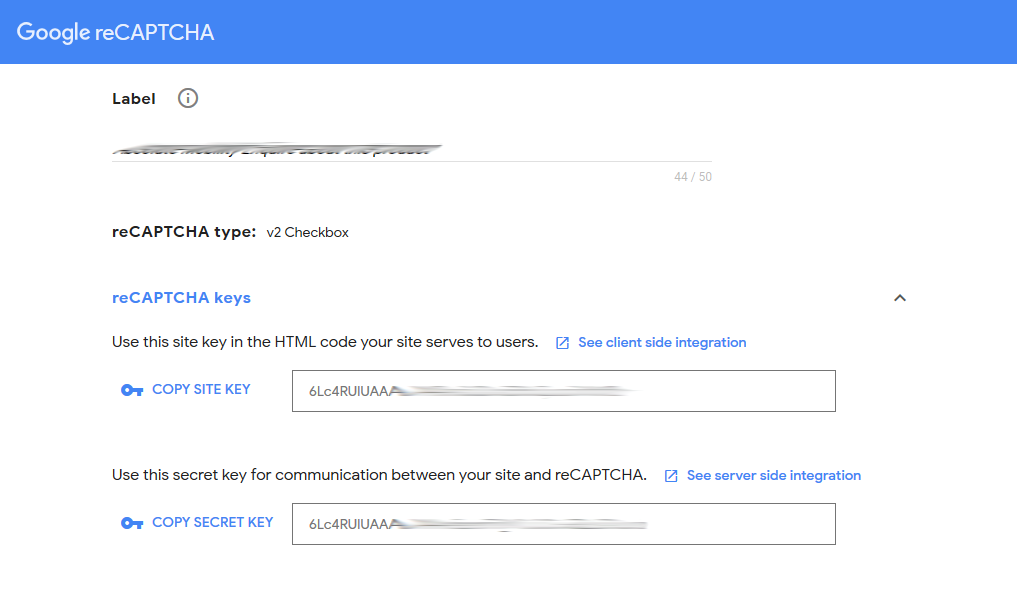
If you return to your reCAPTCHA page at a later date, you may have to click on the ‘settings’ icon to get back to the page that displays the keys:

If you wish Immedia Creative to install the reCAPTCHA on your website you will have to send the two keys in an email to your contact email address, or to webmaster@immedia-creative.com. There will be a small charge for this service.