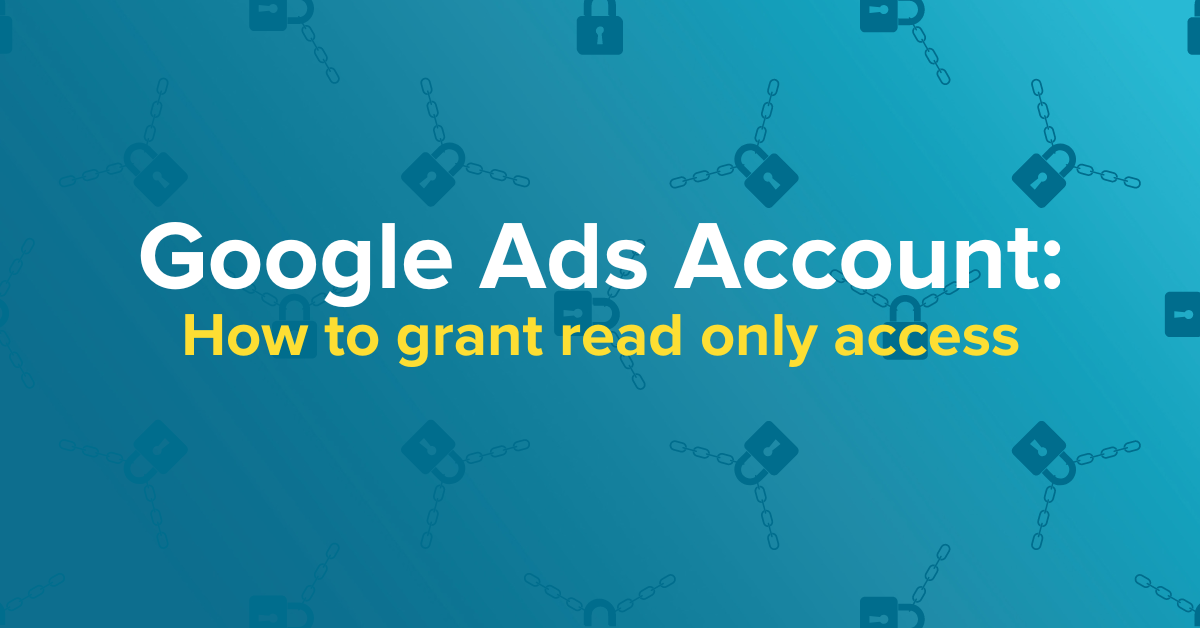If you’re taking advantage of our ‘free PPC audit‘, giving someone access to your ads account can be daunting – especially if you’re worried they might accidentally make changes.
But here’s where Google are clever, they have different access levels. If you give someone read-only access to your Google Ads account, they are unable to alter it, add campaigns, or remove anything.
So by granting ‘read only access’, you can let Google Ads management agencies (like us) conduct a free audit. Safe in the knowledge the fundamentals of your campaign and account will remain unchanged.
Here’s how to grant ‘read only access’
We know it may seem like a long, excruciating process giving someone access to any account. But with these 3 simple steps, you’ll have granted someone access in under 5 minutes.
Tip: before starting make sure you know the email of the person you need to share access with.
Step 1:
- Log into your Google Ads account
- Head to Tools and Setting > Setup > Access and Security
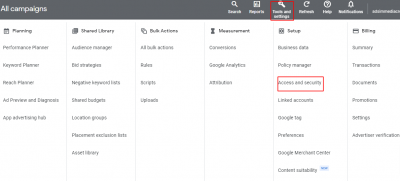
Step 2:
- Add the user to the account using the ‘+‘ icon
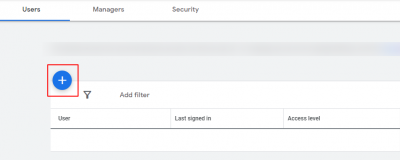
Step 3:
- Insert the user’s email address you wish to invite
- Select the ‘Read only‘ option
- Then ‘Send invitation‘
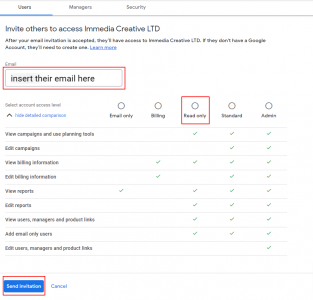
Whoever you’ve granted access will receive an invite to your account which they then accept.
It’s as simple as that.
But if you’re still struggling then don’t hesitate to get in touch so we can walk you through the process.